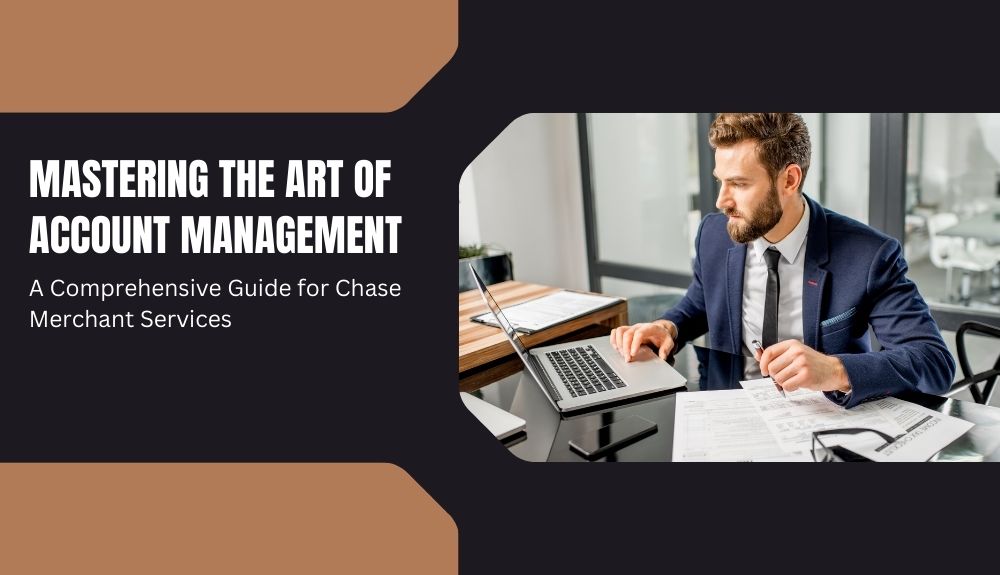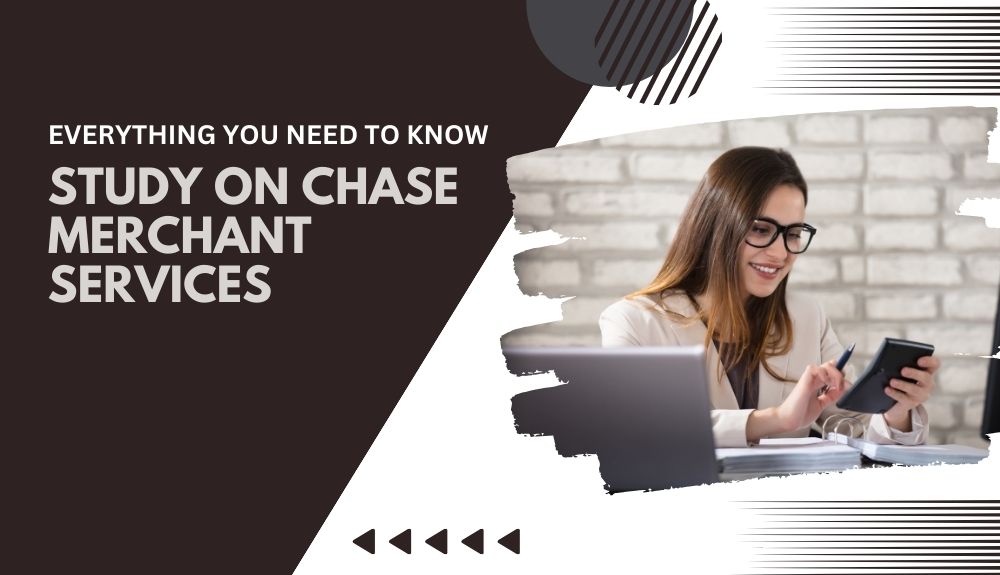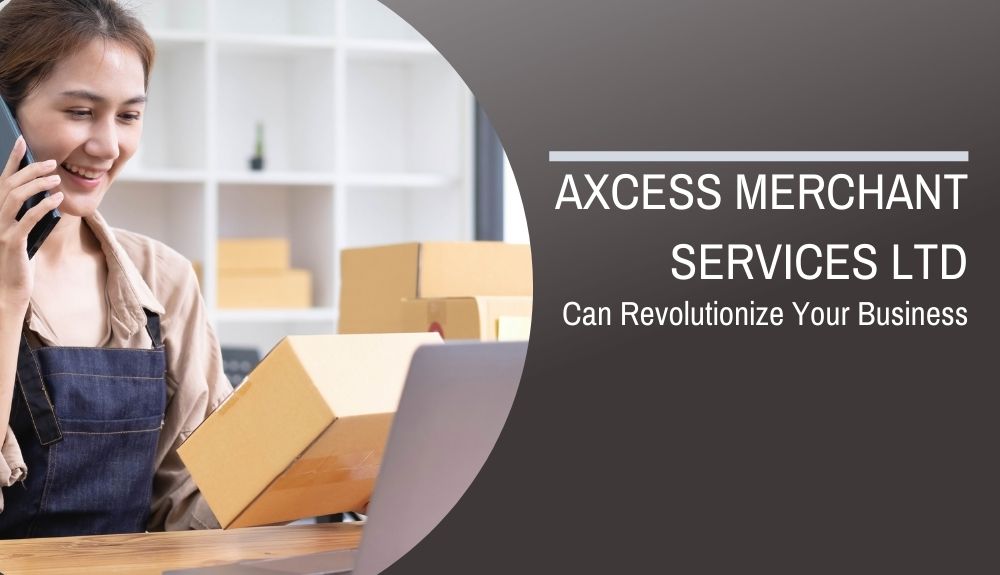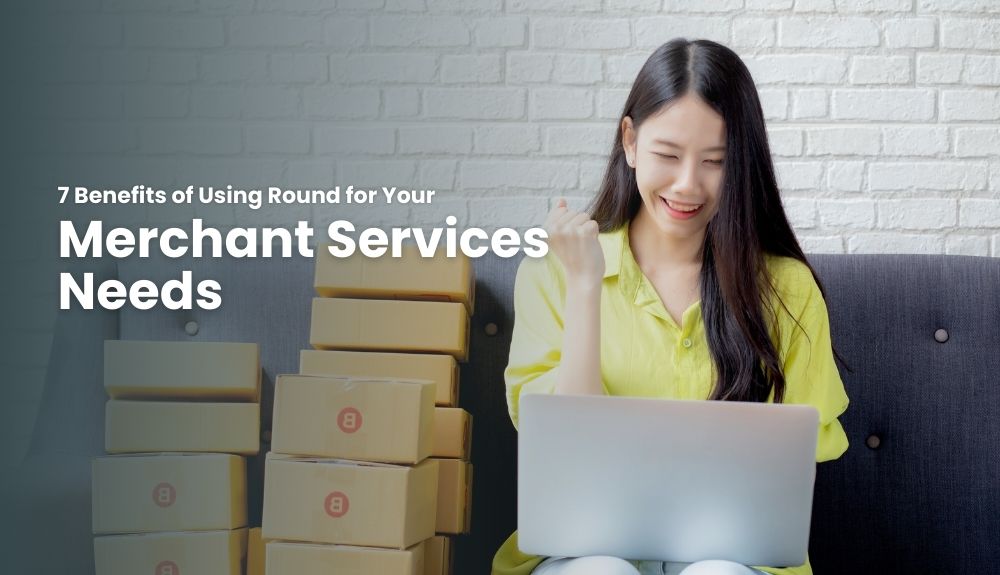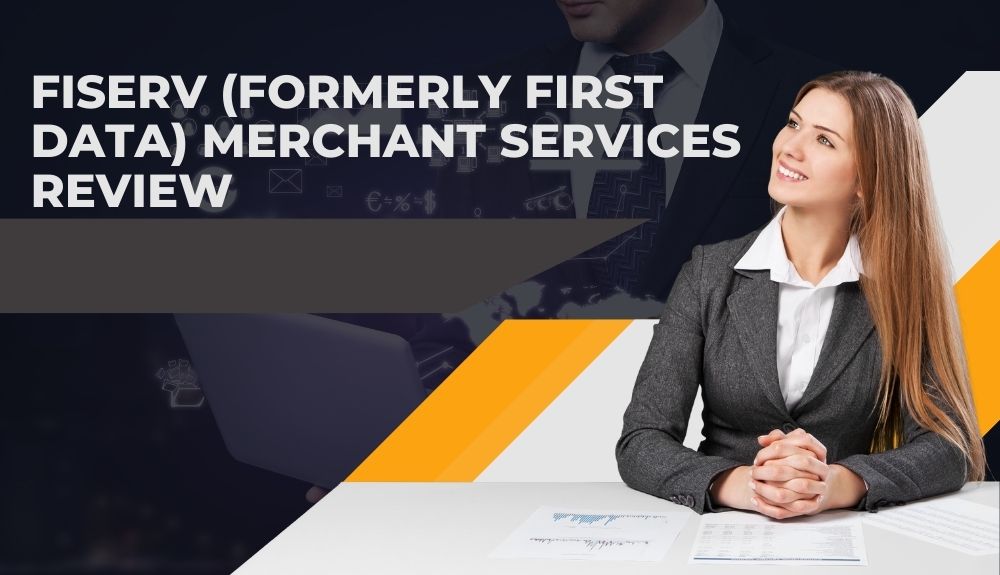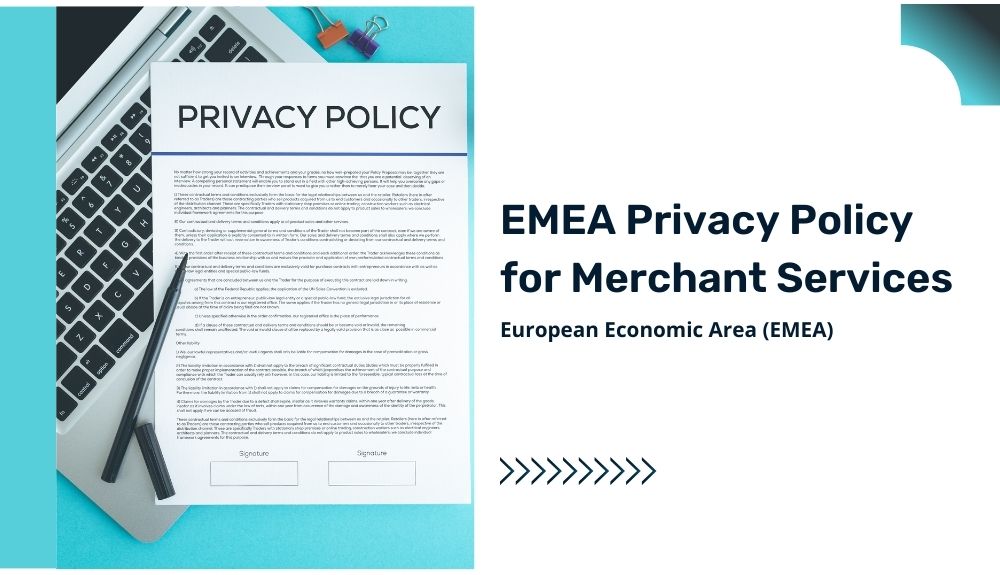How To Get The Best Route With Multiple Stops Uusing Google Maps
Traveling to multiple destinations can be a hassle, especially when time is limited. However, with the help of Google Maps, planning a trip with multiple stops has become easier and more efficient. By optimizing the route for time, distance, and traffic conditions, Google Maps can help travelers save time and arrive at their destinations faster. In this blog post, we will discuss how to get the best route with multiple stops using Google Maps, providing step-by-step guidance on planning, navigating, and optimizing your journey. Whether planning a road trip, a business trip, or a vacation, Google Maps can be a valuable tool to help you plan the perfect route.
Best Route With Multiple Stops Uusing Google Maps
Understanding Google Maps
Google Maps is a web mapping service developed by Google that offers a variety of features to help users navigate and explore the world. Here are some of the key features of Google Maps:
Search bar: This is where you can enter the name of a location, an address, or even a type of business or point of interest.
Directions: This feature allows you to get directions to a specific location, with options for driving, walking, biking, or public transit.
Location markers: These are the symbols on the map that indicate the location of a specific place, such as a restaurant, museum, or park.
In addition to these basic features, Google Maps offers advanced navigation capabilities, including real-time traffic updates and alternative route suggestions. Using GPS data from millions of smartphones, Google Maps can accurately track traffic conditions and suggest the fastest route based on current traffic flow. It can also provide real-time updates on accidents, construction, and other potential delays. This can be especially helpful when traveling to multiple destinations, allowing you to adjust your route in real-time and avoid traffic congestion. Overall, Google Maps is a powerful tool for navigating the world and a valuable asset for planning trips with multiple stops.
Planning Your Route
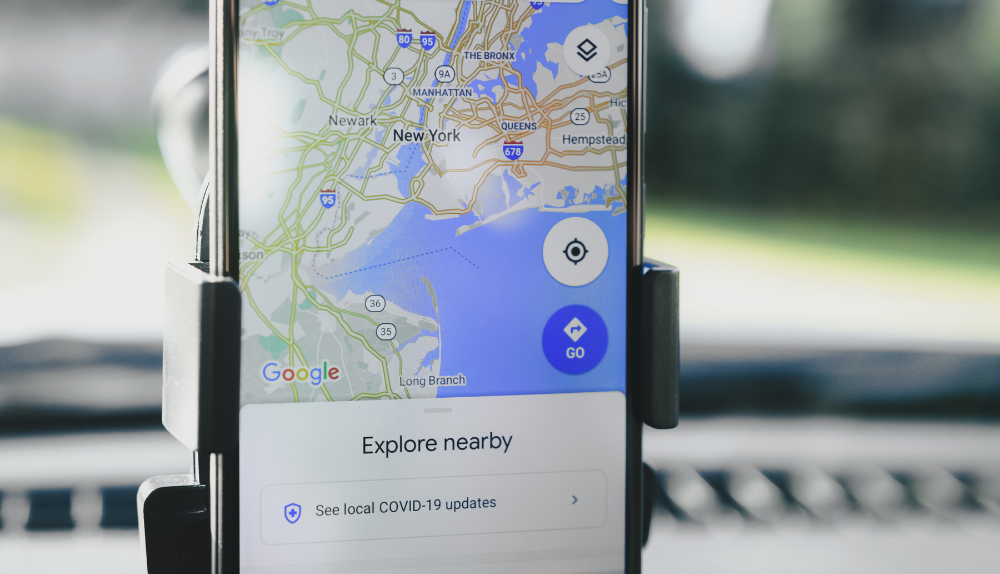
Planning a route with multiple stops on Google Maps is easy. Here’s how to do it:
Open Google Maps and enter your starting point in the search bar.
Click on “Directions” and enter your first destination.
To add additional stops, click on the three dots in the upper right-hand corner of the screen and select “Add stop.”
Enter the address or name of the next destination and repeat the process until all your stops are added.
To rearrange your stops, click on the three dots next to the stop you want to move and select “Move up” or “Move down.”
To optimize your route for time, distance, and traffic conditions, click on the three dots in the upper right-hand corner and select “Options.”
Choose your preferred route based on your priorities, such as “Best route,” “Avoid highways,” or “Avoid tolls.”
To save your route for future reference, click on the three dots in the upper right-hand corner and select “Save map to use offline.”
To share your route with others, click on the three dots and select “Share directions.”
Following these steps, you can easily plan a route with multiple stops on Google Maps, optimize it for your preferences, and save and share it for future reference. This can be a valuable tool for planning road trips, sightseeing tours, or other journeys with multiple destinations.
Once you have planned your route with multiple stops on Google Maps, the next step is to navigate your way through it. Here’s how to do it:
Open Google Maps and click on “Directions” to access your route.
Click on the “Start” button to begin navigation, and follow the directions on the screen to reach your first destination.
During navigation, Google Maps will provide voice guidance to help you stay on track. You can adjust the volume or turn off the voice guidance by tapping the speaker icon on the bottom right corner of the screen.
You can also customize your navigation preferences by clicking on the three dots in the upper right-hand corner of the screen and selecting “Settings.” Here, you can choose your preferred units of measurement, change your voice guidance settings, or turn on/off certain features such as toll roads or highways.
If you need to adjust your route during navigation, such as adding or removing stops, click on the three dots in the upper right-hand corner of the screen and select “Add stop” or “Remove stop.”
To end navigation, reach your final destination, and the app will automatically stop the navigation.
Following these steps, you can easily navigate your route with multiple stops on Google Maps, customize your preferences, and adjust as needed. This can be a valuable tool for staying on track during road trips, sightseeing tours, or other journeys with multiple destinations.
Tips and Tricks
Here are some additional tips and tricks for using Google Maps for routes with multiple stops:
Avoid toll roads or highways: If you want to avoid toll roads or highways during your route, you can select the “Avoid tolls” or “Avoid highways” options when optimizing your route in the “Options” menu.
Use Google Maps on different devices: Google Maps is available on various devices, including smartphones and tablets. You can download or access the Google Maps app on your device through your web browser.
Use offline maps: If you’re travelling to an area without internet access, you can download offline maps of the area ahead of time. This will allow you to access your planned route and navigate without an internet connection.
Troubleshooting tips: If you encounter issues with Google Maps, such as a poor GPS signal or incorrect directions, try the following troubleshooting tips:
Check that your device’s GPS is turned on and that you have a strong signal.
Close and reopen the Google Maps app.
Clear the app’s cache and data.
Update the app to the latest version.
Contact Google support for further assistance.
By following these tips and tricks, you can make the most of Google Maps for planning and navigating your route with multiple stops. It’s a versatile and powerful tool that can help you save time and streamline your travels, whether on a road trip or running errands around town.
In conclusion, planning an efficient route with multiple stops is essential for saving time and making the most of your travels. Google Maps is a powerful tool that can help you easily plan and navigate your route, providing real-time updates on traffic conditions and optimizing your route for time and distance.
In this blog post, we have discussed the different features of Google Maps, how to plan and navigate your route, and provided additional tips and tricks for using Google Maps to plan your next trip with multiple stops.
We encourage readers to try using Google Maps for their next trip with multiple stops and to experiment with the different features and settings to customize their experience. With its easy-to-use interface and powerful navigation tools, Google Maps is a reliable and efficient way to plan and navigate your travels.